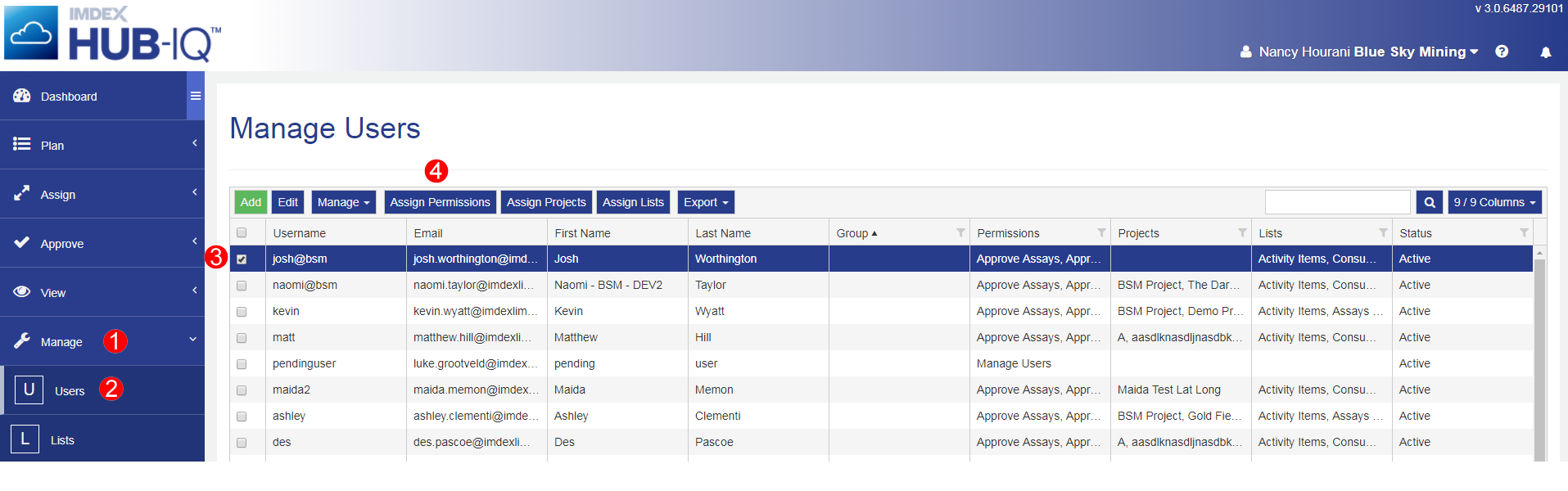
The Assign Permissions button is the function to grant access to other modules in IMDEXHUB-IQ™. Assign Permissions is available in the Manage Users toolbar.
The modules available to assign to users will vary depending on what products the company has. Check the product guide to see what modules need to be provided in order for users to complete their required tasks.
Modules common to most IMDEXHUB-IQ™ functions include:
To assign permissions to users:
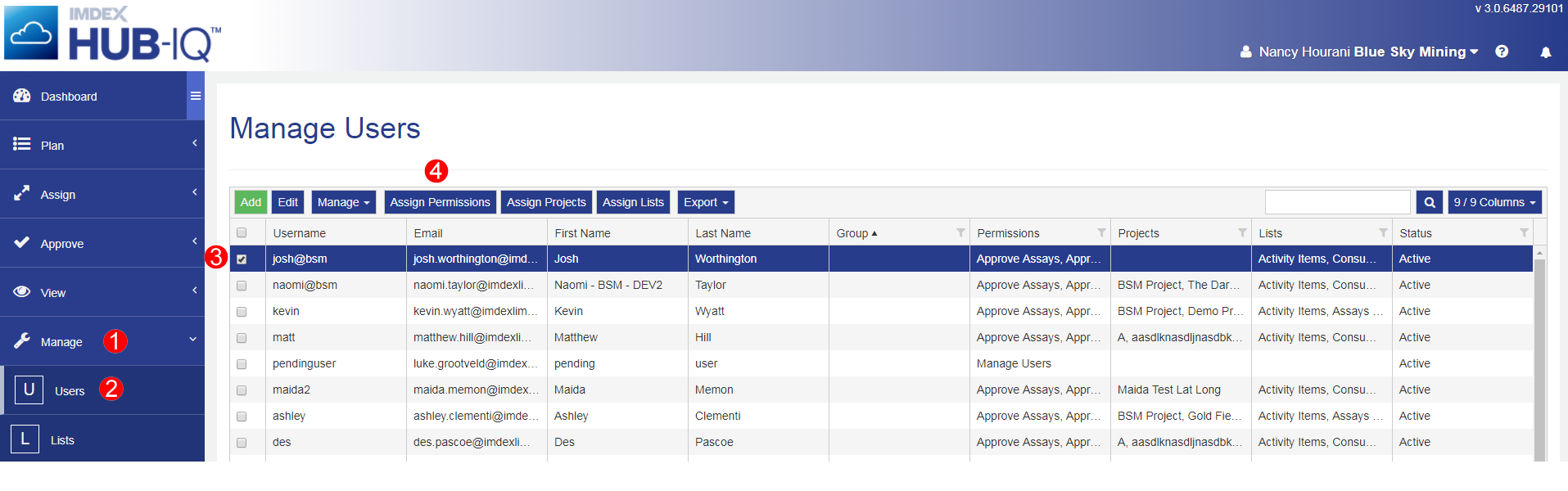
In the Assign Permissions dialog, select the modules from the dropdown list to assign to the user.
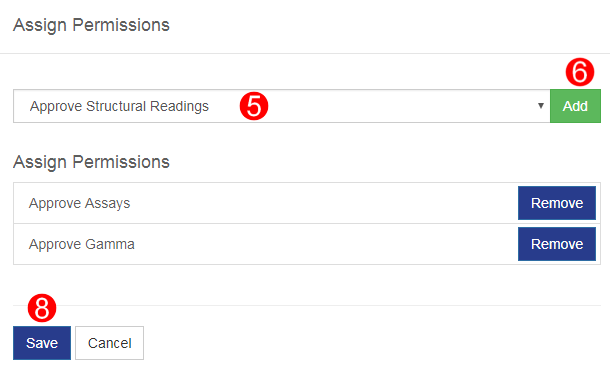
If you select multiple users and a user already has permissions to a module, this process adds only the new modules.
If the user is logged in to IMDEXHUB-IQ™ while you are adding permissions, they will need to refresh their screen to see the new permissions.
To remove permissions from users:
Only one user at a time can have permissions removed.
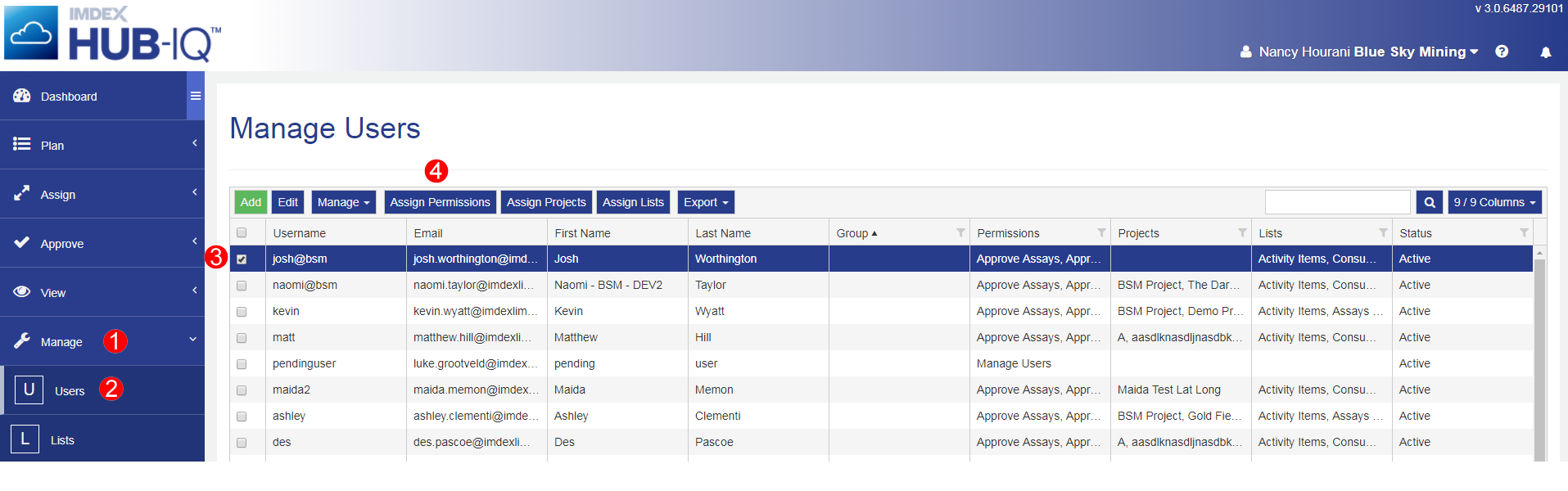
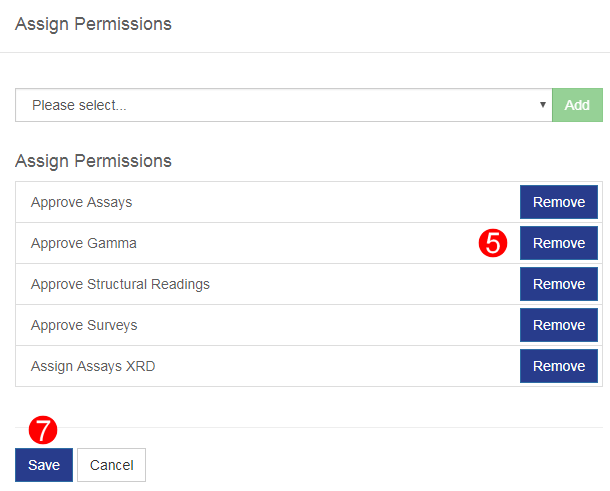

|

|

|

|

|